Some modified drivers lack a valid driver signature and this prevents them from being installed on a 64-bit Windows OS. To bypass this restriction and be able to install those drivers you need to run Windows in Test Mode or boot Windows with "Disable driver signature enforcement" option. These methods are only needed for x64 versions of Windows Vista, Windows 7, Windows 8, Windows 8.1, Windows 10, Windows 11, Windows Server 2008, Windows Server 2012, Windows Server 2016 and Windows Server 2019.
Contents
Page updates and announcements:
- 05 Apr 2020: Updated Test Mode batch files to v2.0, now they don't require to be launched with "Run as administrator" right click option and their window will show if errors occurred.
1. Test Mode method
How to enable Test Mode
Download and run enable_testmode_v2.0.bat file. Restart PC.
[or]
Press Start->Search->type cmd then right-click on the result and click Run as administrator. In the CMD window type or copy-paste bcdedit /set testsigning on and press enter. Restart PC.
How to hide/remove the Test Mode watermark from desktop when Test Mode is enabled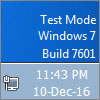
If test mode is enabled you will have a text watermark on the desktop. To hide it:
- For Windows Vista/7 download this tool and check this guide (archive) on how to remove the TestMode watermark from the desktop.
- For Windows 8/8.1/10 download this tool.
How to disable Test Mode
Note: If you disable test mode while you have drivers installed that need test mode(unsigned drivers) those drivers will stop functioning.
Download and run disable_testmode_v2.0.bat file. Restart PC.
[or]
Press Start->Search->type cmd then right-click on it and click Run as administrator. In the CMD window type or copy-paste bcdedit /set testsigning off and press enter. Restart PC.
2. Disable Driver Signature Enforcement method
You could try this method if you don't want Windows to always run in Test Mode. Compared to always running Windows in Test Mode, the "Disable driver signature enforcement" method needs to be applied each time you install a new driver that is unsigned.
How to disable driver signature enforcement on Windows Vista, Windows 7, Windows Server 2008
- Restart PC
- Press F8 repeatedly just after UEFI/BIOS initialization and before Windows would load
- Select "Disable driver signature enforcement" option.
- Install drivers. After you restart your system again you won't be able to install unsigned drivers until you repeat the steps 1-3.
How to disable driver signature enforcement on Windows 8/8.1, Windows 10, Windows 11, Windows Server 2012/2016/2019
- In Windows go to PC settings (you can search for it in Start).
- Click on "Update & recovery" on the left side.
- Click on "Recovery" on the left side.
- Click "Restart Now" button under Advanced startup.
- Select Troubleshoot ->Advanced setup -> Startup Settings and press Restart
- Press 7 number key corresponding to "Disable driver signature enforcement" entry.
- Install drivers. After you restart your system again you won't be able to install unsigned drivers until you repeat the steps 1-6.
Notes about "Disable driver signature enforcement"
There is a small chance that drivers installed using this method might stop working after some time, requiring another install. Causes for this are unknown.
Drivers previously installed with this method can be reinstalled without booting with "Disable driver signature enforcement" if they are not uninstalled prior to the reinstallation.
On Windows 7, there might be cases where this method will not allow those drivers to load once Windows is booted normally. If you have this problem, let me know in the comments.
3. Comparison between "Test Mode" and "Disable driver signature enforcement" methods
| Test mode | Disable driver signature enforcement | |
| installation | [+] set it and forget it | [-] redo it each time you want to install a unsigned driver |
| security | [-] always allows installation of other unsigned drivers, this allowance could be used to install malicious drivers that would be unsigned, this is a very rare possibility and should not be a problem for a system running an antivirus or if the user is cautious | [+] does not permanently allow the installation of unsigned drivers |
| additional setup | [-] watermark on desktop that requires additional steps in order to hide it | [+] no watermark on desktop [-] drivers may stop functioning, requiring that you reinstall them |
| compatibility | [-] there are some applications, such as Battleye anticheat [1], that will not work while Windows is in Test Mode |
Tags: disable driver signature enforcement Windows 10, how to enable test mode windows 10, windows 10 enable test mode, windows 10 test mode, Windows 7 Test Mode, Windows 11 Test Mode


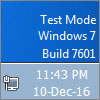
"disable driver signature enforcement" works in Windows 10. Helped me get a Nvidia 330m driver installed for an Sony VPCZ1.
Hello guys, i've made trough the steps from above and now my Xonar Audio Center crashes after i try to Change anything. (Like Setting 2 Speakers to Headphone)
This also happened after installing the Asus original Driver.
For the first few tries, the original Driver kinda worked w/o crashes, but my STX2 doesnt give any Sound. Have any1 of u experienced the same Thing?
You've replied to someone else's comment that unrelated to the problem you have and your comment should be placed under UNi Xonar drivers page as it is not related to current page topic.
Write a new comment under UNi Xonar drivers page with the problem and include the following information:
1. Which UNi driver versions have you installed?
2. Which OS do you have? If it's Windows 10, then tell me the complete Windows version.
3. When the problem started was it by any chance after Windows updated itself?
4. Have you tried changing settings with C-Media Panel(search it in Start menu) or XonarSwitch? Do they also crash?
I am trying to install an MT65XX Preloader on win 8.1 so I can use SP Flash Tools to flash a rom on a mobile phone but the driver is unsigned.
I cannot access PC settings (the link doesn't open anything), and pressing Shift+Restart doesn't do anything.
No combination of keys on reboot take me into a recovery window either.
And none of the solutions for restoring access to PC Settings worked.
I used bcdedit with the admin commands
bcdedit -set loadoptions DISABLE_INTEGRITY_CHECKS
bcdedit -set TESTSIGNING ON
Sure enough it rebooted with "test mode windows 8.1 build 9600" in the bottom right corner of the desktop but it still wouldn't"the t let me install the unsigned driver
("the third party inf does not contain digital signature information")
It's driving me crazy!
2 Neil:
First, try this:
bcdedit -set loadoptions DDISABLE_INTEGRITY_CHECKS
instead of:
bcdedit -set loadoptions DISABLE_INTEGRITY_CHECKS
Second, make sure you understood correctly how to use SP Flash Tools. You have to choose scatterfile from ROM, then check needed sections like PRELOADER, SYSTEM etc. After, you may need to double-click some of these sections and specify files. Then you click Download or Upgrade or whatever and ONLY AFTER CLICK when Flash Tools disables most of its buttons connect your device with USB cable. For safety, remove battery and SIM-card before starting. When you clicked button, Flash Tools started waiting for device. When it connects, it gets caught by Flash Tools. It doesn't require to stay long time connected if there is nobody to catch it, so withous Flash Tools waiting for it, it disconnects quickly, and sure it looks as it is not ok, but it is ok.
Hi,
I did also disable integrity checks and testigning but in win10 it still didnt work. If you go advanced boot and then you select start windows without driver enforcement then it works. Then I wanted to enable F8 startup so into elevated command line I entered command line "bcdedit /set {default} bootmenupolicy legacy". After this for some reason it all works even without going indo advanced startup.
Sorry for my english.
I have a Toshiba A505-S6991 laptop, and I erased the hard disk and reinstalled back to the factory with my 3 recovery disks. Now, the only way that I am able to get online is to disable driver signature enforcement. Once online, I have downloaded and installed drivers from Toshiba, but they do no not stick. When I have checked my computer, it indicates that the drivers are there, but it appears that the driver signatures are not correct or not there. Also, I am unable to operate Windows Update. I asked Toshiba for an additional recovery disc re: driver signatures, but they told me I have the three that need, which seems incorrect. Do you have any advice? Thank you! Patrick
Search those network drivers on their manufacturer website (Marvell, Realtek or whatever the name of the manufacturer is).
Thank you. If I download the drivers from the manufacturer website, they will have the correct signatures? I'm in the process of obtaining another set of recovery discs from Toshiba. I hope that will do the trick, but if not, I'll go to the Realtek website and see what I may do. I may even do that before the discs arrive. Thanks again! Patrick
Drivers on Realtek site most likely will have the correct signatures.
Thank you. I tried this. I am not sure of the result, yet. I was able to download and install one from Realtek - the PCIe FE Family Controller. However, when I went to find on the Realtek site the second network driver under Network Adapters (in Device Manager) - Realtek RTL8191SE Wireless LAN 802.11n PCI-E NIC - it turned up nothing in the Real Tek site. Interestingly, a good search pulled it up on the Toshiba site.
I tried this, downloading and installing various drivers that I thought would at least get my computer back to being able to go on the Internet as well as correct the "safe mode" large icon appearance. However, when I restarted my computer, it could not find any Internet connections and appeared like it is in safe mode. So, it did not work. Even so, I thank you for your suggestion. Do you have any other suggestions? Patrick
Please redo your comment in the existing discussion thread.
Hi, what do you mean by " watermark on desktop that requires additional steps in order to hide it." - what are those steps?
Hi. While running Windows in Test Mode you will get a watermark on your desktop which you may want to remove. In the text above look for: Remove the Test Mode watermark from desktop.
So I'm running into a fairly intermittent problem here. I've had to reinstall my OS twice after getting an SSD and installing Windows on it because of my own stupidity. Of those three times, only once has the bcdedit command set worked. Whenever I try to install drivers from Mad Catz otherwise, Device Manager complains with a Code 52, AFTER the bcdedit commands, it still tries to enforce "proper" driver signing.
Hi, thank you for that! I´ve been searching a long time to get my flashlink adapter for the spartan DS760 gyro connected to windows 10.
Thank You very much: this was the very first article with clean instructions and explanations! Unfortunately it took a lot of time to find it out. Again, thanks for Your info!
I'm glad to hear.
sorry guys but i tried all those ways and didnt work .. what i should do
thankx
Which drivers are you trying to install and for which device? Maybe there is a problem with the device.
Windows 10 1709 Home Edition is not happy with my Intel HD Graphics 4000 driver. Intel released a new version of this driver just a couple of months ago but my system disables both 2 previous 2015 versions and the newest 2018 version. I have tried disabling driver update checks and driver signature integrity but Windows 10 1709 still won't let me run the HD 4000 driver. When I try to install any of the versions they start to install and I get my multiple monitor support back for a few seconds and then at the very tail end of the install everything blinks, my external monitors go off and the driver disabled warning comes up. The error code is the meaningless Error 43 device compatibility error.
Any other ideas on how to override the integrity checks would be appreciated!
I installed one of these in may, It worked, I reinstalled it on a microATX and now the soundcard cant be found. I can install all the drivers but when I am completed installation it says device not found. Any help?
Your description is too vague. You've installed one of what? Which soundcard, OS and motherboard do you have?
If the soundcard does not appear in Windows Device Manager be it as "Unknown device", "Multimedia Device" etc. then the card is not recognized at all by the OS and installing the drivers won't work. It may be that your soundcard is defective or there is incompatibility with your current motherboard.
I like your explanation and I especially like the comparison table at the end. This was a very helpful article. If I can make a suggestion, I would add some pictures in the future.
I have an old ASRock motherboard with the G41 chip which has onboard graphics and in normal Windows10 boot the driver fails to install because of no digital signature.
When I go to test mode the driver works fine but as soon as I restart to normal mode the driver fails again. The motherboards model is "ASRock G41C-GS R2.0" and if anyone wants to have 1920x1080 resolutions in Windows10, with the onboard graphics you have to enable test mode to function properly.
I don't think there is a way to override the digital signature for just one driver. Is it? Plus I can't stop the OS from auto-updating on restart only this driver.
Remove the test mode watermark program is no longer available on that link
Thank you. I've updated the link.