Guide on how to use up to 4 pairs of stereo speakers with one 7.1 soundcard without using audio jack splitters. If you where to use jack splitters then you could connect many more speakers. This guide is useful for those who want to place speakers in multiple rooms or for those who want to make use of multiple speaker pairs when playing audio. Below are presented multiple ways to achieve this.
Contents
1. System wide using Equalizer APO
This method affects all applications (players, browsers, games). Does not work with ASIO playback output.
- Set "7.1 speakers" and "8 channels" in your sound card's control panel.
- Download and install Equalizer APO.
- Select your audio card in the Configurator window.
- Launch Equalizer APO\Configuration Editor.
- Disable preconfigured filters by pressing the power button on each of them.
6. Add new filter->Basic Filters->Copy (...).
7. Click "Edit text" button on the newly created filter and insert after Copy: C=L SUB=R RL=L RR=R SL=L SR=R and press Enter.
8. If you want the upmix to work for Chromium based browsers (Chrome, Edge, Opera, Cent Browser, Vivaldi etc.) you will need to edit their shortcuts (Right-click->Proprieties) and add at the end of the Target path field --try-supported-channel-layouts and relaunch the browser. Alternatively, some chromium based browsers (but not Chrome), may have a option in their settings for startup parameters. For example, in Cent Browser you can add the parameter in Settings-> "Startup command line".
Thanks for Matt Gore the tip.
2. Player specific method
Some audio players can do this with the help of plugins.
foobar2000 example
- Set "7.1 speakers" and "8 channels" in your soundcard's control panel.
- Install Matrix Mixer plugin in foobar2000.
- Go to foobar2000 Preferences->Playback->DSP Manager and activate Matrix Mixer.
- Configure Matrix Mixer as follows:
3. ASIO driver output method
If you card supports ASIO output playback and the player you want to use supports ASIO output playback then you could try this method. Configuration for each player is different. Below are some examples.
foobar2000 ASIO configuration example
1. Go to foobar2000 Preferences->Playback->Output->ASIO
2. Create a custom channel mapping with the following settings:
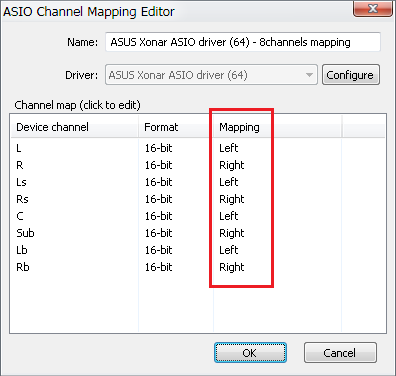
3. Go to Preferences->Playback->Output and under Device select ASIO followed by the custom channel mapping name you've previously created
AIMP ASIO configuration example
Go to AIMP preferences and set these settings:
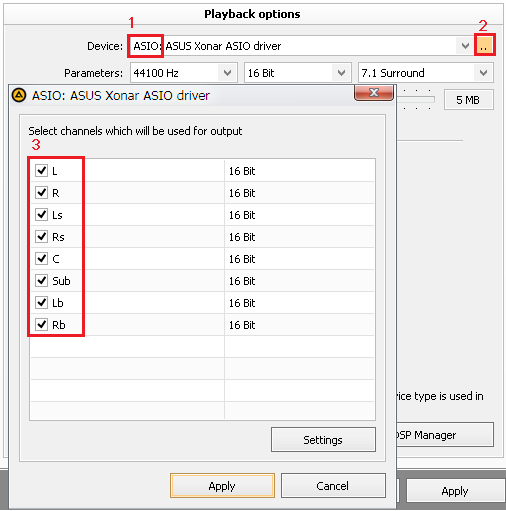
4. Xonar cards specific method (3 pairs)
Xonar cards can output audio to up to 3 pairs of speakers though the use of the drivers. This method works with any player.
How to setup:
- This option requires "Stereo Upmix" option to be enabled when installing UNi Xonar drivers or that you enable it in XonarSwitch afterwards.
- In ASUS, Cmedia or XonarSwitch audio panels set: "2 channels" and "7.1 speakers".

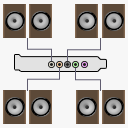
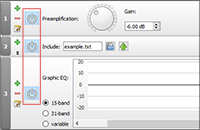
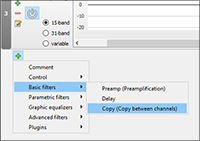
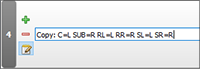
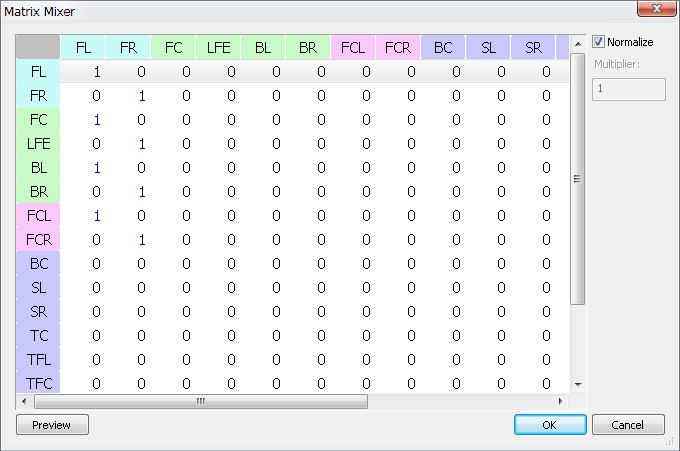
Oh hey, this is a very clever way, especially for stereo headphones!
But games or your browser most likely won't have a Matrix Mixer, however, Equalizer APO (see Auxiliary audio applications list) would work perfectly. Just use this inside its config.txt:
`Copy: C=L SUB=R RL=L RR=R SL=L SR=R`
Then simply change the analog output in your audio pannel to 7.1 speakers.
Very good suggestion. Thank you for sharing.
So, I have updated HeSuVi to include this nice functionality. Don't worry, I have mentioned you for having this great idea in the first place. 😉
It also allows to easily set up more crazy versions, like using one headphone with virtualization, another with crossfeed and an additional 4.0 speaker system. ^^
It's good to know. Will look into updating the guide to include the HeSuVi option.
I appreciate the credit 🙂
Thanks! 1. to 3. would be the same just instead of downloading Eqaulizer APO it would be HeSuVi. The installer will check if Equalizer APO is installed and if not, download and start the setup. The HeSuVi GUI opens automatically at the end and one just needs to navigate to the Connection tab, "plug in the cables" needed and select Stereo Mix for stereo speakers (or other options for other devices).
I want to use Equalizer APO but the author states it does not cards w/ASIO support.
Sorry I meant in Exclusive mode...
You should rewrite your comment. Also use Reply button from the right if you are replying to a specific comment.