Possible reasons for the ASUS Xonar or other C-media CMI8788 chipset sound card not being detected by the Xonar or C-Media drivers.
- 19 Apr 2020: Article updated
1. You don’t have a supported audio card installed in your system or are installing incorrect drivers.
For reference, supported cards by UNi Xonar drivers are:
- ASUS Xonar DG, Xonar DGX, Xonar DG SI, Xonar DS, Xonar DSX, Xonar D1, Xonar D2, Xonar DX, Xonar D2X, Xonar HDAV, Xonar HDAV Slim, Xonar Essence ST, Xonar Essence STX, Xonar Essence STX II, Xonar Xense.
- Auzentech: HDA X-Purity 7.1, X-Meridian 1G, X-Meridian 2G.
- HTOmega: Claro, Claro Plus, Claro II, Claro Halo, eClaro.
- Razer Barracuda AC-1.
- TempoTec HIFIER Serenade
2. Windows Device Manager does not detect the card.
Restart PC and run the installer again.
If it still does not install the drivers, manually check that the device is detected in Device Manager (in Windows Run or Search type devmgmt.msc or right click on Computer->select Manage->select Device Manager). When the drivers are not installed the card might show as Multimedia Audio Controller or Unknown Device.
3. Audio card does not have the auxiliary power properly connected.
Xonar cards that require auxiliary power (12v 4-pin floppy or Molex connector) : Xonar DGX, Xonar DSX, Xonar DX, Xonar D2X, Essence ST, Essence STX, Essence STX II, Xense.
Check that the power connector is properly plugged into the card. In some cases for the cards with the 12v 4-pin floppy power connector, you need to push the white plastic clip on the Xonar card power plug as this is not secured on the PCB and it's being pulled out during the removal of power cable and this prevents the power connector to make proper connection when reconnecting.
If you have a PSU with modular modular cables, check that the cables are properly plugged in the PSU.
4. Audio card EEPROM is overwritten.
Learn how to check card’s EEPROM and restore its original hardware ID here and here.
5. Audio card needs to be reseated in the PCI or PCIe slot.
Besides the card not being seated properly, the pins in those PCI/PCIe slots or those from the Xonar's PCI/PCIe connector could be dusty or dirty. You should clean the PCI/PCIe slot with a vacuum cleaner and a brush, and for the card's PCI/PCIe connector, you can clean that with a paper towel sheet, cotton ball or cloth and rubbing alcohol.
6. The PCI or PCIe slot where the audio card is plugged in is defective or disabled.
Try inserting it all other PCIe slots. In some cases, the card could not be detected in multiple slots.
Some motherboards will disable specific PCIe slots if you have a SSD's plugged in certain m.2 slots.
7. Audio card is defective.
You should try the card in another system, this should confirm if the card is defective.

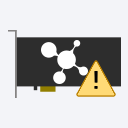
Thank you for this good man. It saved my STX.
I realize this is an old thread. After struggling forever to find a solution for my Asus sound card, I finally figured out how to fix it. I had accepted it was junk anyway so if I broke it, oh well. I have a Asus Xonar DX. If future Asus sound card's power connectors are still made the same way, it's past the return or warranty period, and you don't give a hoot; this may work. I found that the printed circuit board (PCB) plastic mounting clip that the power connector clips to was not fully seated. This caused the pins inside the mounting clip and the power connector not to meet, so no power. Behind my card's mounting clip sits four shiny 90 degree elbow pins. They come out of mounting clip, turn 90 degrees, and enter the PCB where they are soldered on the backside. My card's mounting clip sits away from the elbow by about 1/2 - 3/4 cm. Pick a device which is flat and relatively not-wide. A regular screwdriver worked great for me. I was worried the mounting clip was glued to the PCB or something, it wasn't. Alternatingly support the 90 degree elbow pins with the screwdriver while pushing the plastic mounting clip backward (fingernails worked great) until it bottoms out up against the elbow. Now, the power connector inserts more fully and doesn't wobble so much. I haven't received a no power connection error since. BTW, I didn't experience the driver installation issues that many experience but doubt it is related anyway. Hope this helps.
Thank you for mentioning this. I also had this problem some time ago. Now that you've reminded me I've added this to the guide above.