A couple of software solutions on how to enable stereo upmix from 2.0 sounds to 4.0, 5.1 or 7.1 speakers configurations.
- Through Equalizer APO
- Through players settings
- For Xonar cards through the drivers
1. Through Equalizer APO
1. In the card's audio panel set your number of speakers and number of channels. For example, if you have 5.1 speakers, set audio channels to 6 and analog output to 5.1 speakers. Some cards may be not have the option to set the number of audio channels.
2. Install Equalizer APO and launch it.
3. Disable preconfigured filters by pressing the power button on each of them (pic).
4. Add new filter->Basic Filters->Copy (…) (pic).
5. Click “Edit text” button on the newly created filter, delete the text and copy-paste the code for your desired configuration:
a. Config for 5.1 speakers and upmixing only 2.0 sounds, copy-paste:
Stage: pre-mix
# do upmixing
If: inputChannelCount == 2
Copy: MIX=0.5*L+0.5*R C=MIX SUB=MIX SL=L SR=R
EndIf:
b. Config for 7.1 speakers and upmixing only 2.0 sounds, copy-paste:
Stage: pre-mix
# do upmixing
If: inputChannelCount == 2
Copy: MIX=0.5*L+0.5*R C=MIX RC=MIX SUB=MIX SL=L SR=R RL=L RR=R
EndIf:
c. Config for 5.1 speakers and always upmix sounds, copy-paste:
Copy: MIX=0.5*L+0.5*R C=MIX SUB=MIX SL=L SR=R
d. Config for 7.1 speakers and always upmix sounds, copy-paste:
Copy: MIX=0.5*L+0.5*R C=MIX RC=MIX SUB=MIX RL=L RR=R SL=L SR=R
This config was taken from here.
e. Config for 5.1 or 7.1 speakers, where the subwoffer is standalone and you want to upmix only 2.0 sounds, copy-paste:
Stage: pre-mix
If: inputChannelCount == 2
# copy to subwoofer a mix from front left and right channels
Copy: SUB=0.5*L+0.5*R
EndIf:
Stage: post-mix
# (optional) remove # from Copy if you want to redirect center channel to front left and right and mute center
#Copy: L=L+0.5*C R=R+0.5*C C=0.0
6. Press Enter once your done.
7. If you want the upmix to work for Chromium based browsers (Chrome, Edge, Opera, Cent Browser, Vivaldi etc.) you will need to edit their shortcuts (Right-click->Proprieties), add at the end of the Target path field --try-supported-channel-layouts and relaunch the browser from the shotcut. Alternatively, some chromium based browsers other than Chrome may have an option in their settings for startup parameters. For example, in Cent Browser you can add the parameter in Settings-> "Startup command line".
You can read about these EqualizerAPO parameters and for which speakers they correspond here.
2. Through players settings
If you want to enable stereo upmix on a case by case basis through your Audio/Video player settings. In this case, as far as sound card configuration, in it's audio panel you need to set your number of speakers and and the same number of channels. For example, if you have 5.1 speakers, set audio channels to 6 and analog output to 5.1 speakers. Some cards may be not have the option to set the number of audio channels.
Player settings configuration examples:
- AIMP: In Options->Playback-> in Parameters field select "5.1 Surround" is you have 5.1 speakers.
Some players need a dedicated plugin in order to do this:
- foobar2000: Download Channel Mixer plugin and load it in foobar2000. In foobar2000-> Preferences->Playback->DSP Manager-> double click Channel Mixer so it's on Active DPSs side -> select it and press Configure selected-> set the number of channels to 6, go to Subwoofer tab and enable "Use subwoofer".
This method will not work for web browsers and YouTube or other media sites unless there is a way to enable the stereo upmix either through browser configuration or a browser extension.
3. For ASUS Xonar cards through the drivers
Guide for ASUS Xonar cards that are supported by UNi Xonar drivers.
Windows Vista/7/8/10 guide:
- Install the UNi Xonar driver with "Re-enable stereo upmix to 4, 5.1 and 7.1" option set in the installer.
- In Asus/Cmedia audio panel set the audio channels to 2 and analog output to 5.1 speakers. Caution: it won't work if you set audio channels to 6 and analog out to 5.1. By using these settings your Windows and other applications will output the sound from 2.0 format to 5.1 speakers and not 5.1 format to 5.1 speakers.
[or]
- In Asus/Cmedia audio panel enable "Dolby Pro Logic IIx", set the audio channels to 2 and analog output to 5.1 speakers. You can tune the "Dolby Pro Logic IIx" parameters to maximize volume on the rear and center channels. Caution: it won't work if you set audio channels to 6 and analog out to 5.1. By using this settings your Windows and other applications will output the sound from 2.0 format to 5.1 speakers and not 5.1 format to 5.1 speakers
Windows XP guide:
- Install the UNi Xonar driver with "Re-enable stereo upmix to 4, 5.1 and 7.1" option set in the installer.
- In Asus/Cmedia audio panel set the output to 6 or 8 channels .
Caution: Enabling GX in order to have a working stereo upmix in Win Vista/7/8/10 is not recommend because of the crashes and issues that arise because of GX (see Q&A 11).
- Windows Vista, Windows 7, Windows 8, Windows 8.1, Windows 10, Windows Server 2008, Windows Server 2012, Windows Server 2016, Windows Server 2019
Useful for applications like:
- Aimp, foobar2000, Winamp, Edge, Chrome, Firefox, Opera etc.
Useful for sound cards like:
- ASUS Xonar DG, Xonar DGX, Xonar DG SI, Xonar DS, Xonar DSX, Xonar D1, Xonar D2, Xonar DX, Xonar D2X, Xonar HDAV, Xonar HDAV Slim, Xonar Essence ST, Xonar Essence STX, Xonar Essence STX II, Xonar Xense, Xonar U1, Xonar U3, Xonar U5, Xonar U7, Xonar AE 7.1, Xonar SE, Xonar EssenceOne, Xonar Essence STU, ROG Xonar Phoebus, ROG Thunderbolt and Xonar D-Kara
- C-Media CMI8786, CMI8787 and CMI8788 audio chip based cards: Auzentech X-Meridian & X-Meridian 2G; HT Omega Claro, Claro Plus, Claro II, Claro Halo, eClaro; Razer Barracuda AC-1; AIM Audio SC8000
- ASUS Strix Raid and Strix Soar; ASUS SupremeFX;
- Creative Sound Blaster Z, Sound Blaster Zx, Sound Blaster ZxR, Sound BlasterX AE-5, Sound BlasterX AE-9, Sound BlasterX G5, Sound BlasterX G6, SXFI AMP and Sound Blaster Audigy.
- Realtek ALC1220, ALC1150, ALC880, ALC882, ALC883, ALC885, ALC886, ALC887, ALC888, ALC889, ALC892, ALC898, ALC899
- EVGA NU Audio

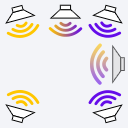
Hello, didn't know where to ask this, when i'm using Equalizer APO i notice a significant drop in audio quality compared to the one in XonarSwitch, problem being that i'd like to fine tune by increment of 0.1db but the stock one allows only increments of 1db.
What settings are you referring to? The volume for side, rear, center speakers or equalizer settings?
The equalizer settings
This guide is great. It finally solved all my issues.
One question though. I have a 7.1.4 system (Atmos). Do you know how I can extend it to use the up firing speakers as well?
Thanks.
Thank you for creating this app and sharing it's usage. It helped me play on all of my Klipch Promedia speakers. I had tried everything up until I came across this. Much apprecaited.
Thank you for this information- took care of what I needed exactly, since RealTek options re: Room Fill no longer seem to work (Win 10, Asus ROG AJ20).
When using "c. Config for 5.1 speakers and always upmix sounds", while playing music in Chrome on Youtube, I'm noticing that the speakers make a very brief 'pop' between songs, as though audio is being turned off, then back on. Is there any settings that might accommodate to prevent this in Equalizer APO?
Author is insane. Seriously, he's either like that massive wise old Namekian from the DBZ sagas or a freak of nature. Like, holy moly this is both informative and eloquent. But like, its well formatted and succinct. Probably the best stuff I've come across since Spiceworks shuttered
I've been trying to remember what I did in my previous W11 installation to make the subwoofer mostly only output lows because now it seems to be sending the whole range to the subwoofer and it sounds really ugly. Are the steps mentioned in this guide all there is to it or am I doing something wrong elsewhere?
Ok, here's the thing to make the subwoofer work properly in a 2.1 setup: Set Windows to 5.1 channels instead of stereo in the control panel, check off the center channel if you only have the subwoofer (sometimes they get mixed up, so choose whichever one outputs audio through the SW), then follow the steps in this guide.