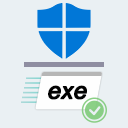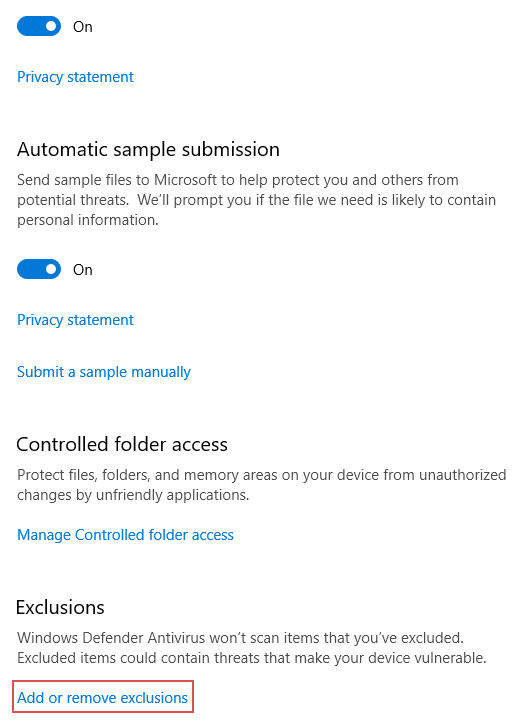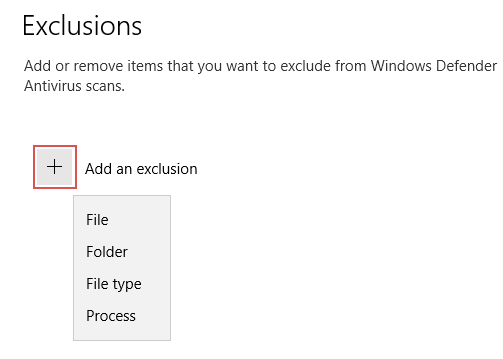Guide on how to exclude a file, folder or process from being scanned and be falsely classified as a threat by Windows 10 Defender. You should do this for files that you know to be clean. You can submit the file for analysis to www.virustotal.com for a wider analysis.
1. Search for Virus & treat protection in Windows Search and open it.
2. Select Virus & Threat protection settings.
3. Scroll down to the end of the page and select Add or remove exclusions under Exclusions.
4. Select type of exclusion and its path.
To restore a file already deleted check this guide.
Windows Defender related tools:
- Defender Control - Allows to permanently disable Windows Defender. While Windows Defender has a pause option, it will automatically be re-enabled after 2 hours.
- Defender Injector - Easily add files to Windows Defender's whitelist.
- WinDefThreatsView - Alternative tool to managing Windows Defender detected threats and suspicious files. Also allows remote management.
- ConfigureDefender - Tool to manage Windows Defender settings. Review and presentation here.