Solutions on how to deal with problematic Windows updates and take control of Windows Update.
- 12 May 2020: Article published.
1. How to uninstall a specific Windows update
- Type in Windows search: Programs and Features or open paste the following in the Windows Explorer address field: Control Panel\All Control Panel Items\Programs and Features.
- On the left pane click on View installed updates.
- (Optional) Enable "Installed On" column and sort updates after the "Installed On" date so that the recent ones are easier to find.
- Select a specific update you want to uninstall and click Uninstall.
- If you don't wish to uninstall any other updates, restart when promoted.
To prevent those uninstalled updates from installing again check "Block specific Windows updates and drivers from installing" below.
2. Block specific Windows updates and drivers from installing
Uninstalled and pending updates and drivers can be blocked from installation following these steps:
- Download wushowhide (direct link / archived direct link - might not be the latest version, info and download page)
- Run wushowhide.diagcab, click Next, chose "Hide updates", chose the update or driver you want to block.
In order to block an already installed update you need to first uninstall it as per the guide above. For drivers installed through Windows update, see this guide on how to roll them back before hiding them.
To unblock a previously blocked update:
- Run wushowhide.diagcab, click Next, chose "Show hidden updates", chose the update or driver you want to allow.
3. Disable automatic installation of Windows updates and drivers and instead choose which updates to install
To take control of which Windows updates and drivers are installed and when do the following:
- Download and launch WAU Manager.
- Select "Disable the built-in Windows Automatic Updates and use only WAU Manager"
- (Optional) Select "Create a Desktop shortcut to quickly update..." and/or schedule when the program should search for Windows updates and notify you if you wish to install them.
- Press "Save and Apply". To search and chose which updates to install press on "Update Windows Now".
! Note that Windows will automatically start installing updates again if you go to Windows Settings->Update & Security-> and you press the "Check for updates" button. There might also be other situations where Windows might automatically update without your intervention, so if you want to make sure Windows updates are not applied without your permission check "Disable Windows Update completely" below and only enable the Windows Update service when you want to install Windows updates.
4. Disable Windows Update completely
If you wish to permanently or temporarily block any currently pending and future Windows updates and drivers updates you can use Windows Update Blocker program. Unfortunately this will also prevent Microsoft Store apps downloads and updates from installing, so keep that in mind in case you need that at some point. Disabling Windows Update completely would be useful for benchmarking purposes or if you want to make sure that Windows updates are not applied without your intervention.
If you still want to receive security patches for Windows you can use 0patch software. 0patch approach to patching security issues is innovative as it does not require system restarts, patches can be individually turned on/off, it includes patches for other software applications and they are much faster at patching security issues than Microsoft with their Windows and Office updates. Note that the FREE version has limited patching capability/functionality as described here.

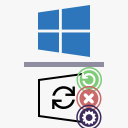
Where would I find a compatible audio center or control panel download for ASUS Xonar DS audio card? I have Windows 10 Version 2004 (OS Build 19041.630).
The version I previously used was Uni Xonar 1815 V.164 Rev 2 installed on Windows 7 64 bit. However, the Uni Xonar driver or software was shutting my 7.1 Harman Kardon AVR 7200 Receiver down via the Toslink connection.The Uni Xonar driver or software was now sending the wrong channel information to the receivers 8 channels, so I uninstalled the software & driver. BTW, I only use speakers & no headphones.
I don't know what happened, but there is nothing wrong with the AVR receiver. A tech who installed Windows 10 installed driver version 7.12.8.1784 for the Xonar DS card, but no Audio center or control panel appears.
This comment does not belong under this page. This is the correct page where I offer support for Xonar cards driver issues. So the first thing would for you would be to remake your comment under the proper page.
But before I try to help you, I need to know something. It's becoming very hard for me to spend more of my time helping out people completely free. I don't recognize you as one of those that donated previously, so if you did, please send me an e-mail from the e-mail address associated with the donation and mention your nickname.
Tnx alot, CarvedInside.I have been spending 5 days searching the web and today I finely found this golden guide.. 🙂