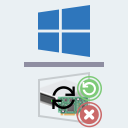Solutions on how to deal with problematic drivers updated by Windows.
- 12 May 2020: Article published.
1. How to uninstall a recent driver update delivered through Windows Update
- Open Device Manager (press Win+R or search and copy-paste: devmgmt.msc or right-click on This PC/Computer icon -> select Manage-> select Device Manager)
- Navigate to the device you want to and double click on it.
- In the opened Proprieties window, select Driver tab, click on "Roll Back Driver" button if it's enabled.
- Follow on with the wizard and restart when promoted.
2. Block specific Windows drivers from installing
Uninstalled or pending drivers can be blocked from installation following these steps:
- Download wushowhide (direct link / archived direct link - might not be the latest version, info and download page)
- Run wushowhide.diagcab, click Next, chose "Hide updates", chose the update or driver you want to block.
In order to block an already installed update you need to first uninstall it as per the guide above.
To unblock a previously blocked update:
- Run wushowhide.diagcab, click Next, chose "Show hidden updates", chose the update or driver you want to allow.
3. Disable all automatic Windows driver updates from installing
To disable Windows automatic drivers from ever installing, download and run disable_driver_update_Windows_v1.0.bat. Now Windows will not automatically updates drivers anymore. Just keep in mind to re-enable this option if you want to update a driver for a device with drivers from Microsoft Windows driver catalog. To re-enable, download and run enable_driver_update_Windows_v1.0.bat.
Alternatively, you can disable automatic installation of Windows 10 updates and drivers and choose which ones to install following "3. Disable automatic installation of Windows 10 updates and drivers and instead choose which updates to install" from this guide.