Guide to achieve best audio quality, performance and functionality for Realtek onboard audio cards.
Exact placement and availability of the settings could vary depending on Windows version, Realtek HD Audio Manager version and motherboard vendor customization.
- 07 Dec 2022: Article updated with the current recommendation to set playback "Default Format" to "24Bits, 48000 Hz". Upon redoing the RightMark Audio tests, opposite to my initial tests, I noticed better results for 44.1 kHz files. Might need a deeper driver to make a definitive conclusion.
In sound card application settings (Realtek HD Audio Manager, Realtek Audio Console):
Speakers and headphones settings:
- Under Speaker Configuration select the number of speakers that you have. For a 5.1 audio system select 5.1 Speaker. For a 2.1 audio system select Stereo. Selecting more channels than the number of speakers you have connected won’t enable you to hear more sounds or hear the footsteps and positioning of enemies better in games.
- Set playback Default Format to 24Bits, 48000 Hz this is generally good for most media (games, movies, music) which is sampled at 44.1 kHz, while video DVDs use 48 kHz. Increasing Sample Rate without having a source that’s sampled at a higher rate won’t improve sound quality, in fact, it might degrade it. Having the bit-depth set to 24 bit will slightly improve audio quality. You can find detailed information on audio bit-depth here.
- If your Realtek Audio solution has a dedicated headphone amplifier, set the soundcards output impedance/gain (Ω = ohm) to a value close to the headphones input impedance. Do not set the impedance much higher as it may damage the headphones.
Microphone and Line In settings:
- Set Microphone and/or Line In Default Format to 24Bits, 44100 Hz. The 44.1 kHz (44100 Hz) sample rate is the one used by most media (games, movies, music), while video DVDs use 48 kHz. Having the bit-depth set to 24 bit will slightly improve the recording audio quality.
- If you are using speakers and want to reduce speaker output from being picked up by the microphone then enable Acoustic Echo Cancellation option that's under Microphone Effects.
General settings:
- Be careful which settings or effects you enable. The sound effects will slightly increase the DPC latency, which in turn could cause other problems like audio/video desynchronization or slow network/internet speed. You can read more on the impact of sound effects to DPC latency here. The sound effects also change the sound not always in a good way, you might like it for your music but it might harm the audio positioning in games.
In Windows:
- Windows 10: If you wish to emulate 8 channels surround on a 2 channel headphones/speakers you need to right-click on Windows Volume tray icon-> Spatial Sounds-> select “Windows Sonic for Headphones”. Optionally, you can also try "Dolby Access", "DTS Sound Unbound" or "Dolby Atmos for Headphones" options. Warning: Enabling this setting will change playback audio bit depth to 16bit and sample rate to 44100 Hz, and when disabling it windows will set will change playback audio bit depth to 24bit and sample rate to 48000 Hz.
- Windows XP: Don’t increase the Windows Audio Volume to 100%, instead set it to 80-90% max in order to decrease the effects of dynamic volume issue. Issue regarding setting volume to 100% is detailed here.
In audio/video applications:
- Enable the audio output/playback to 32bit or 24bit instead of 16bit, as this will slightly improve audio quality. This setting is application specific so you will have to search for it in application preferences/options. For example, in Winamp the setting is located in Preferences->Playback->Allow 24bit. If you have Windows Vista/7/8/10 then you have to enable 24 bit output in Windows Sound settings or Realtek HD Audio Manager as well.
- Windows Vista/7/8/10: Set each application volume at 80-90% in order to avoid dynamic volume issue. Issue regarding setting volume to 100% is detailed here.
In games options:
- Set Sound Quality to Medium or High depending on the importance of sound quality in that particular game. This setting affects CPU usage so if you have a slow CPU you should select Medium and if you have a fast CPU you can go with High. Setting this to High with a slow CPU might cause to much strain on your CPU and this in turn will affect the FPS of that particular game.
- Set the number of speakers you currently have connected is properly detected.
- Windows 10: If you’ve previously enabled “Windows Sonic for Headphones”, "Dolby Access" or "Dolby Atmos for Headphones" and "7.1 Virtual surround speaker sound" options in Windows settings, then set the in-game number of speakers to 7.1. The game needs to generate 7.1 sounds which will be processed and converted for 2 channels output.
Related content:
- Auxiliary audio applications list - applications for enhancing the audio experience
- Windows 10 audio issues and fixes
- Realtek ALC4080, ALC1220, ALC S1220A, ALC S1220, ALC1200, ALC1150, ALC880, ALC882, ALC883, ALC885, ALC886, ALC887, ALC888, ALC889, ALC892, ALC898, ALC899, etc.
- ASUS ROG SupremeFX S1220A, S1220, etc.

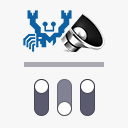
my earphones work just fine but when unplugged my speakers are a whisper I can hardly hear
If you plug the speakers in the audio jack where the headphones are, how loud do they sound? Are your headphones plugged in the case's front panel jack?
I Have an issue with back audio socket. MY speakers and headphones work fine on the front panel. But on the back I have SupremeFX chip from Asus. Which is kinda of a bummer. I use 370f gamin motherboard.
Everything I plug into back socket just sounds (left channel - high volume , right channel - low volume) And balancing doesnt help
Hi, I have the msi realtek audio console and there is an option to change the energy from balance, dynamic and ultimate, was wondering does this just change the 'energy' output or does this change freq etc. ? (1.7.199.0 UI version, ALC1220)
Isn't the setting labeled "Headphone Power"? If it's actually labeled "energy" maybe you can provide a screenshot and upload it somewhere(imgur,imgbb, etc.).
I think the setting sets the headphone output impedance (search within the page for: headphone amplifier). I don't know how many ohms each of the options set so you could set it according to your headphones ohm. I will let you know if I find anything else.
Hi, I wan't to use a pair headphones with a build in mic. but only one jack. How do I setup that? I'm trying to use the front panel
You need to buy a 3.5 jack splitter like this one: https://www.amazon.com/dp/B073ZDDTH2/
My case NZXT 510 in theory supports mic in it's front panel 3.5mm jack. I'm using my regular headphones with mic built in. Are you sure there's no any option to use it without the splitter been connected to the rear panel?
From what I read, the front panel jack on the NZXT 510 supports both mic in and headphones out. How many jack connectors do your headphones have? If they only have one, then you don't need a splitter or joiner adapter.
Hi, I have a new earphone..But when i plug it into my laptop, there is a continuous noise in the background....Whereas when i plug it into my mobile, its completely clear w/o any noise...And the audio playback is also great, it hears 3d in mobile but very rough in pc.....What should i do..please tell
hi, is it possible to change the impedance in Asus Realtek audio manager. It sets my speakers to extreme and says they are over 110 ohm but they are small speakers and only 4 ohms, they are also very noisy when I turn up the volume on them but the PC volume doesn't affect the noise.
Hi,
one little question: Where can I find the settings file (in general, where it does been written/saved)?
Sometimes I re-install my driver so I want to export and import my settings without having to manually change the settings everytime.
Copy pasting the settings file should be enough, but where to find that file (which path)?
The audio console does not show anything about this.
Hope you can help.
Thanks.
Hi. I don't know. If I find out later I will mention this in the guide and with a reply to your comment.
Please help me to solve my problem. My system is Asus X542UF and os is windows 10 64bit. After installing Realtek drivers from Asus site, sound quality of my headphones are very low quality. I can not hear any bass sound. If I increase the volume, then the sounds become very unclear. Even I uninstall or go back to windows hd audio, nothing works. But sometimes when I plugged in headphones and boot windows sound quality is super. But if I once unplugged them they again sounda badly. I am tired of reinstalling realtek drivers.
Hey i want to ask my realtek audio console suddenly the language changed to arabic, how do i change it to english?
i have same problem, is there any solution. thanks before
I am partially deaf so I set my volume on the Realtek system quite high and I also set my environment and equalizer settings but if I stop listening to music and do something else on the pc all these settings are lost, what is controlling the settings. I find it very frustrating
Which Windows do you have? If you have Windows 10, tell me the complete version and build number. What motherboard or notebook do you have?
This could be a Windows bug or some issue with your current installed Realtek audio drivers.
I am using the microphone in my work area for TEAMS calls but it picks up the background noise and conversations more than my voice. Is there a way to minimize the sensitivity of the microphone?
i'm trying to record the sound from a video by recording it through the soundcard (not mic), while recording i noticed that the recording also depends on the system volume. so how do i set the system volume such that recorded sound's volume and clarity is as true to the source as possible
"Converting from less bits to more bits is perfectly lossless. Conceptually, imagine adding bits like adding zeroes at the end of a decimal. For example, the number "10" might become "10.0" or "10.00" if you add more bits, but all three representations are perfectly identical. " - source
Read the "Output bitdepth" section from the same link. I can say that even at 100% volume there is significant audio quality difference between 16bit and 24bit output, which I measured with RightMark Audio Analyzer. This could be the result of the digital sound processing that Windows does which in turn lowers the playback quality when using 16bit output.
FYI when mentioning a link, include the subdomain as well.
Wow, I'm glad I came back to this guide seeing as how it was changed on December 7th. I have tried the previous guide for Realtek and Xonar and I found that when watching movies with lots of action and background music, voices got easily drowned out. This has made a difference for sure. So, thank you!! 🙂 I have a Logitech Z506 speaker which does have its flaws but guides like this are a big help. What do you think of the Dolby Home Theatre addon or does that qualify as Enhancements since there is no Enhancements tab in settings?