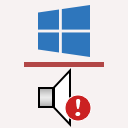Notes about issues and fixes for audio cards and Windows 10. For the list that includes ASUS Xonar specific issues check here.
Since with each update or version update of Windows 10 there is a chance of more things breaking, here are some solutions on how to prevent a forceful Windows 10 standard or version update.
- 12 May 2020: Page updated.
Windows 10 multiple versions notes
Possible issues and fixes:
- Microphone not working - Check this guide. (thanks Shane)
- Audio crashes - If you have “Dolby Atmos for Headphone” app installed you should remove it and replace it with the updated “Dolby Access” app in order to avoid audiosvr process stack overflow errors that are crashing the audio subsystem. (thanks Chris Leipold)
- Popping and cracking sounds - If you have a AMD graphics card, try disabling AMD High Definition Audio Device from Device Manager->”Sound, video and game controllers”. It’s possible to try the same steps for Nvidia HD Audio Device if you have a Nvidia card. (thanks Marc)
- The number of audio channels resets itself back to 2 or can’t change to more than 2 channels(stereo) - This might be caused by having enabled one of the Spatial Sound options (Windows Sonic for Headphones, Dolby Access, Dolby Atmos for Headphones, DTS Sound Unbound). Check that Spatial Sound is Off by right-clicking on Windows Volume tray icon.
- Sound playback echos. Issues within Windows 10 might cause the enabling of different sound settings, one of them causes sound playback echos that are more or less evident. To ensure you always get the best audio quality it might worth checking this from time to time. See Fix sound echos in Windows.
- No system sounds. See these solutions.
- Audio stutter in games. Open Windows Sound (right-click on Windows Volume tray icon-> Sounds or if missing type in Windows search: "change system sounds"), select Playback tab, double click your default playback device (for example "Speakers Realtek HD Audio..."), go to Advanced tab and in the Default Format option select another sample rate setting and back to your original setting. The described windows and settings look similar to those this picture. (thanks Jean Paul).
Windows 10 version specific notes > Find out which Windows version you have installed.
Windows 10 version 20H2 (October 2020 Update) notes
Known issues:
-
Possible issues:
- No sound coming through speakers or headphones. There seems to be an issue where the default playback device is changed upon Windows restart to HDMI or other playback devices (#1). After each restart you can restore the default playback device to your preferred audio card by opening Windows Sound-->Playback tab-> select "Speakers (HD Audio.../Realtek.../SupremeFX.../Creative.../ASUS...)" and press "Set default". A more permanent fix could be to disable all other playback devices in Windows Sound.
Windows 10 version 2004 (May 2020 Update) notes
Known issues:-
Possible issues:-
Windows 10 version 1909 (November 2019 Update) notes
Known issues:
- Higher DPC latency which may cause massive stuttering (#1). The v1909 can be uninstalled from Control Panel->Programs and Features->View Installed Updates-> select and uninstall "Feature Update to Windows 10 Version 1909 via Enablement Package (KB4517245)". To prevent v1909 update (KB4517245) to be installed again you should use Wushowhide tool (guide on how to use it) or disable Windows Update altogether for the time being.
Possible issues:
-
Windows 10 version 1903 (April 2019 Update) notes
Possible issues:
- Windows 10 1903 Has a Nasty Audio Stutter Bug Microsoft Hasn’t Managed to Fix
- Windows 10 KB4515384 is now causing audio issues on some PCs
Other notes:
- Windows Sound is no longer accessible from Windows Volume-> Sounds. If you want to control the playback devices, recording devices, Windows sounds you can open Windows Sound by typing in search: “change system sounds“ or by going to Control Panel->Sound.
Useful for sound cards like:
- ASUS Xonar U1, Xonar U3, Xonar U5, Xonar U7, Xonar AE 7.1, Xonar SE, Xonar EssenceOne, Xonar Essence STU, ROG Xonar Phoebus, ROG Thunderbolt and Xonar D-Kara
- ASUS Strix Raid and Strix Soar
- Creative Sound Blaster Z, Sound Blaster Zx, Sound Blaster ZxR, Sound BlasterX AE-5, Sound BlasterX AE-9, Sound BlasterX G5, Sound BlasterX G6, SXFI AMP and Sound Blaster Audigy.
- Realtek ALC1220, ALC1150, ALC880, ALC882, ALC883, ALC885, ALC886, ALC887, ALC888, ALC889, ALC892, ALC898, ALC899
- EVGA NU Audio
- ASUS SupremeFX, etc.