Starting with Windows 10 version 1803 (April 2018 update), Microsoft changed the behavior of microphone app access setting so that it affects desktop applications as well.
- 2 Apr 2020: Reworked parts of the guide and included an additional step(5) to account for new options that where included in recent Windows versions. Added link to the newly published Troubleshoot and fix microphone problems in Windows guide.
- 9 Feb 2019: Updated the guide to include suggestion about turning on the microphone for Win32WebViewHost app
- 3 May 2018: Article published
To fix this do the following:
1. Go to Windows Settings and select Privacy. Alternatively, type in Windows Taskbar/Startmenu Search: microphone privacy settings
2. Select Microphone. Verify that it says "Microphone access for this device is on". If it's off, press Change and toggle it on.
3. Switch on the "Allow apps to access your microphone" toggle.
4. Under "Choose which apps can access your microphone" check that Win32WebViewHost (later renamed as Desktop App Web Viewer) is turned on as some desktop applications will need it.
- (Optional) To block apps access to microphone you will have to toggle microphone off for each app. You will have to do this after each new app you install. It's recommended that you do not turn off microphone access for Win32WebViewHost (later renamed as Desktop App Web Viewer) as some desktop applications will need it.
5. Scroll down and check if you have "Allow desktop apps to access your microphone" section and turn that toggle on as well.
6. Restart those applications where you've wanted to use the microphone.
If you still have problems, check Troubleshoot and fix microphone problems in Windows guide.
Useful for Skype, TeamSpeak, Discord, WhatsApp, Steam voice chat, OBS Studio, XSplit, Bandicam, Adobe Audition, Audacity, ocenaudio, Edge, Chrome, Firefox, Opera, Facebook Messenger, Zoom, Microsoft Teams, Slack, Cisco Webex, Twitch,Viber etc.
Useful for microphones and notebooks from Logitech, Blue Yeti, Microsoft, Dell, HP, Acer, Lenovo, ASUS, Razer, Genius, Trust.
Thanks to Shane and RatusNatus for the tips.

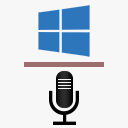
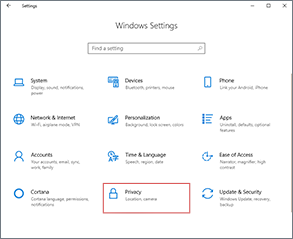
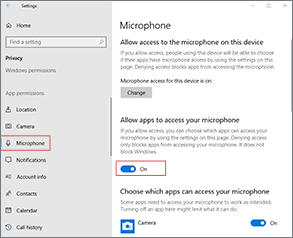
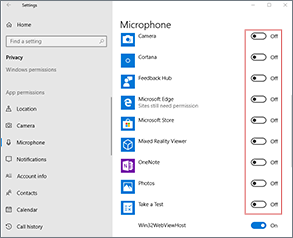
Thank you! Don't know why it did this but good lord it was driving me crazy.
Thank you so much.
You, Sir, are a Godsent being!
Thank you so much!
Thanks for this guide.
In my windows there are ONLY MS software to be allowed and Win32WebViewHost to everything else.
This is the one to other apps like Steam and Discord...
I want to add that even the Mic test In Windows settings will not work without the Win32WebViewHost process allowed.
I don't know if this is new but I had to enable it to use the mic.
Thank you for the info regarding Win32WebViewHost. It might be that the behavior has changed with later updates or I didn't tested properly when Win32WebViewHost was set to off. Will check and make the proper changes.
I solved it by letting Cortana do it. He worked to get the voice recognized and inserted a new microphone that had previously disappeared. Now works. He's always very weak, but it works.
This still did not work for me. I'm using Razer Thresher Ultimate wireless headset.
thank you so much
I had to uninstall all windows 10 updates 3/28, 4/20, then the microphone magically started working again. It did show it was working all along but whenever I tried using my Karaoke program, all music audio worked, vu meter showed mic working, but no sound s ever came from the mic. Now I just get messages suggesting my Windows needs critical updates ,but am afraid to install them as I already have worked 4 days on getting the microphone working.
Interesting. Thank you for sharing. If you find out which update specifically was responsible, let us know. You can hide and prevent a specific update from installing using wushowhide.
Thank you so much! I needed to find this for the past couple months!!
I tried this and I'm still having issues, it says no input device found and troubleshooting says no problems found, it detects my audio but but my microphone input, idk if the issue is with my pc but any help would be appreciated!
Check this guide.
Thanks a lot! This worked. appreciate it 🙂
lol, my mic was muted on the small amplifier unit