Starting with Windows 10 version 1803 (April 2018 update), Microsoft changed the behavior of camera app access setting so that it affects desktop applications as well.
- 2 Apr 2020: Reworked parts of the guide and included an additional step(5) to account for new options that where included in recent Windows versions.
- Added link to the newly published Troubleshoot and fix camera or webcam problems in Windows guide.
- 9 Feb 2019: Updated the guide to include suggestion about turning on the camera for Win32WebViewHost app
- 18 May 2018: Article published
To fix this do the following:
1. Go to Windows settings and select Privacy. Alternatively, type in Windows Taskbar/Startmenu Search: camera privacy settings
2. Select Camera on the left pane. Verify that it says "Camera access for this device is on". If it's off, press Change and toggle it on.
3. Switch on the “Allow apps to access your camera” toggle.
4. Under "Choose which apps can access your camera" check that Win32WebViewHost (later renamed as Desktop App Web Viewer) is turned on as some desktop applications will need it.
- (Optional) To block apps access to camera you will have to toggle camera off for each app.You will have to do this after each new app you install. It's recommended that you do not turn off the camera access for Win32WebViewHost (later renamed as Desktop App Web Viewer) as some desktop applications will need it.
5. Scroll down and check if you have "Allow desktop apps to access your camera" section and turn that toggle on as well.
6. You will also need to the these changes for microphone privacy settings.
7. Restart those applications where you’ve wanted to use the camera or webcam.
If you still have problems, check Troubleshoot and fix camera or webcam problems in Windows guide.
Useful for Skype, WhatsApp Desktop, Discord, OBS Studio, XSplit, Bandicam, Edge, Chrome, Firefox, Opera, Facebook Messenger, Zoom, Microsoft Teams, Slack, Cisco Webex, Twitch, Viber etc.
Useful for webcams and notebooks from Logitech, Microsoft, Dell, HP, Acer, Lenovo, ASUS, Razer, Genius, Trust.


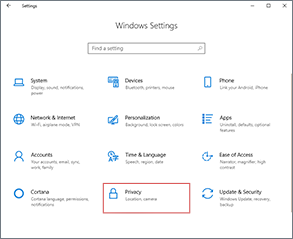
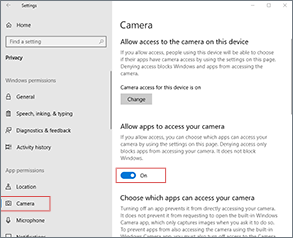
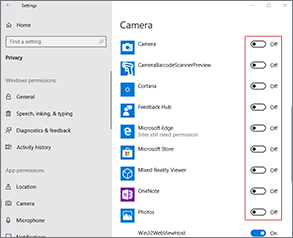
For those with Lenovo laptops:
If you get the light, and a grey box with a small crossed camera on it:
1. Check if the camera shutter (physical switch to cover the cam) is not closed.
2. Open Lenovo Vantage (should be pre-installed program), go to Hardware Settings, Camera, Privacy Mode - OFF.
That should get the camera working.
For Lenovo with driver Sunplus/Realtek on the same exe file, or based on the model (listed in readme file in the link), there is a patch.
https://support.lenovo.com/us/en/downloads/ds544631-integrated-camera-driver-registry-patch-for-windows-10-version-1709-or-later-thinkpad
You are THE Guy! Thank you!
Thank you so much!! I looked everywhere!!!
Thank you! I too looked everywhere!